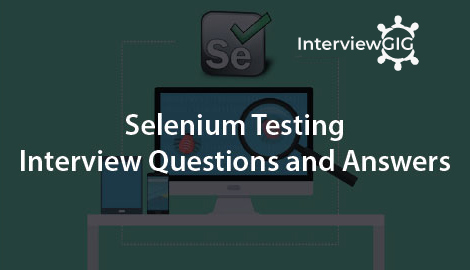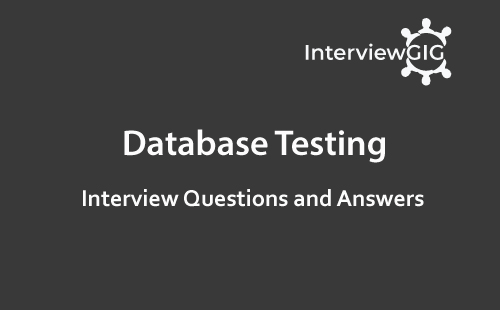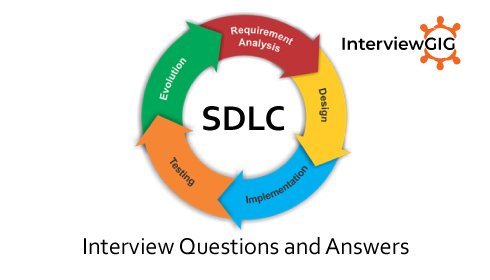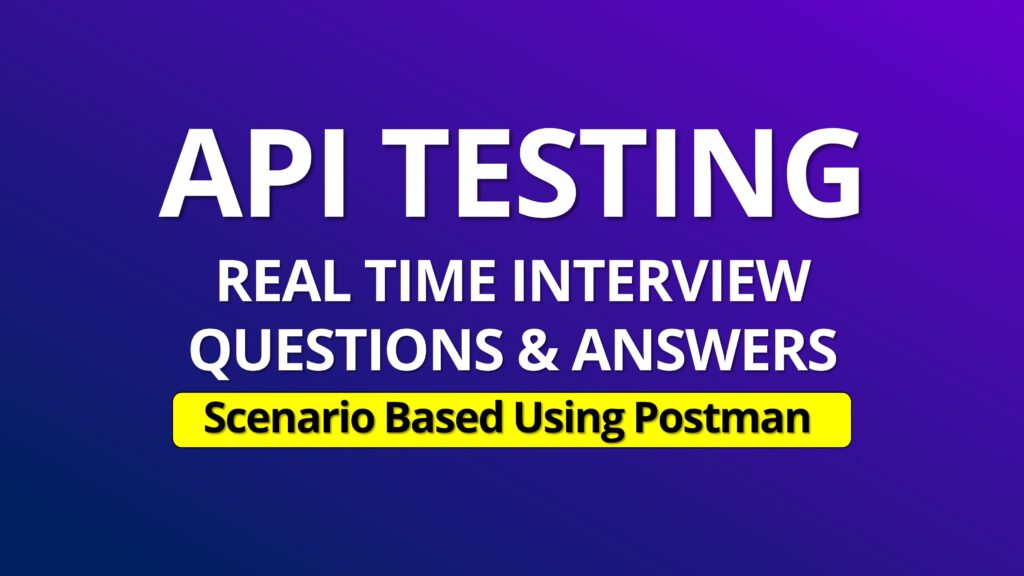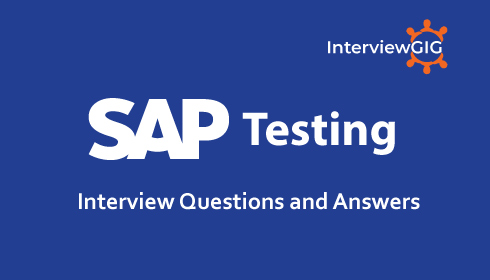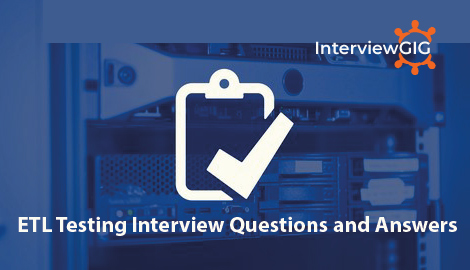LoadRunner is a performance testing tool developed by Micro Focus that allows testers to simulate user activity on a software application and measure its performance under different load conditions. In this Article, we have prepared Top LoadRunner Interview Questions and Answers for freshers & Experienced 2023.
LoadRunner is a most widely used Load Testing Tool. It is one of the most powerful performance testing tools developed by Micro Focus that allows testers to simulate user activity on a software application and measure its performance under different load conditions. LoadRunner supports various protocols, including web, mobile, database, and many more. It can be used to simulate the activity of thousands of virtual users, each with their own unique characteristics and behaviour.
Load testing is a type of software testing that is performed to determine how a system or application behaves under different levels of user traffic and workload. The purpose of load testing is to identify performance bottlenecks and measure how well the system or application can handle the anticipated or actual load.
LoadRunner is composed of three main components: Virtual User Generator (VuGen): This component is used to record user activity and generate scripts that simulate that activity. VuGen supports various protocols, including web, mobile, database, and many more. Controller: This component is used to create and manage load testing scenarios. Testers can configure the number of virtual users, the type of behavior they simulate, and the specific load testing goals they want to achieve. Analysis: This component is used to view and analyze the results of load tests. Testers can use Analysis to create custom reports that provide insights into system performance and identify any bottlenecks or issues that need to be addressed.
To perform performance testing, you can follow these general steps: Identify the objectives and requirements of the performance testing: Define the performance metrics and benchmarks that you want to achieve and the scenarios that you want to test. Plan and design the test scenarios: Determine the workload to be simulated, the number of virtual users to be used, the hardware and software configurations to be tested, and the performance monitoring tools to be used. Create the test environment: Prepare the test environment by setting up the necessary hardware, software, network, and other dependencies. Develop the test scripts: Use a performance testing tool such as LoadRunner, JMeter, or Gatling to create scripts that simulate user actions and behaviours. Execute the tests: Run the test scripts and simulate the workload and user behaviour. Monitor and analyse the test results: Monitor the system performance and collect the performance metrics during the test. Use a performance monitoring tool to analyse the test results and identify any performance bottlenecks. Report and resolve issues: Create reports that provide insights into the test results and any issues found during the test. Resolve the issues found, and repeat the testing cycle until the performance goals are achieved.
Performance testing is essential for ensuring that an application performs well under expected or unexpected load conditions. Here are some reasons why you need performance testing: Identify performance bottlenecks: Performance testing helps to identify the performance bottlenecks that affect the response time, throughput, and resource utilization of the application. Ensure reliability and stability: Performance testing ensures that the application can handle the expected load without crashing or becoming unstable. Optimize system performance: Performance testing helps to identify opportunities for optimizing system performance, such as database indexing, caching, and load balancing. Improve user experience: Performance testing ensures that the application is responsive and provides a good user experience under different load conditions. Reduce business risks: Performance testing helps to reduce the business risks associated with poor application performance, such as lost revenue, poor customer satisfaction, and reputational damage. Meet regulatory compliance: In some industries, such as healthcare and finance, performance testing is necessary to meet regulatory compliance requirements.
In LoadRunner, the vuser_init and vuser_end actions are used to initialize and terminate the virtual user (Vuser) session respectively. Here is a brief description of each action: vuser_init: This action is executed once when a Vuser starts a new script. It is used to set up any initial configuration, data, or environment that is needed for the Vuser session. This can include initializing variables, logging in to the application, or establishing database connections. vuser_end: This action is executed once when the Vuser has completed its run. It is used to perform any clean up or finalization tasks, such as logging out of the application, closing database connections, or releasing any resources that were used during the Vuser session.
In LoadRunner, a scenario is a set of instructions that describes the events and actions that will be performed during a performance test. A scenario typically includes one or more virtual user (Vuser) scripts, as well as configuration settings for the load generators, test duration, and workload distribution. Scenarios can be customized to simulate different types of user behaviour, such as login, browsing, searching, and purchasing, and can be run using different load levels and network conditions. By defining and running different scenarios, LoadRunner users can evaluate an application’s performance under various real-world conditions and identify any bottlenecks or issues that may impact the user experience.
In LoadRunner’s goal-oriented scenario, goals are the performance objectives that are set for the test. The goals determine the target performance metrics that the test should achieve. By setting goals, LoadRunner can automatically adjust the load and the number of virtual users to achieve the desired performance levels. The user load is started from min no. of Vusers to max no. of Vusers. The targets can be mentioned in terms of
To find web server related issues in LoadRunner tests, you can do the following: Use LoadRunner’s built-in performance monitors to monitor the server’s resource utilization, such as CPU, memory, and disk usage. Check for any HTTP errors or abnormal response times that may indicate a problem with the web server. Use LoadRunner’s network virtualization tool to simulate different network conditions and identify any issues with network connectivity or latency. Monitor the server logs for any errors or exceptions that may indicate a problem with the web server. Check for any anomalies in the response headers or content, such as missing or incomplete data, which may indicate a problem with the web server or the application itself.
To find database-related issues in LoadRunner tests, you can monitor database-specific performance metrics such as database response time, database server CPU utilization, buffer pool hit ratio, and database lock contention. You can also analyse the database logs for errors or anomalies that may indicate a problem with the database performance. Additionally, you can use LoadRunner’s built-in database monitoring tools or integrate with third-party database monitoring tools to identify and troubleshoot database-related issues.
Debugging a LoadRunner script involves identifying and resolving issues that prevent the script from running correctly or producing accurate results. VuGen contains two options to debug Vuser scripts. Run Step by Step command and Breakpoints. Here are some general steps to debug a LoadRunner script: Enable debugging mode: Set the debugging mode in the script configuration to enable detailed logging and error messages. Use breakpoints: Set breakpoints in the script code to stop the script execution at specific points and inspect the variables, data, and environment. Inspect the variables: Use the variable inspector tool to view the current values of the script variables, including those that are automatically generated by LoadRunner. Verify the script logic: Verify the script logic and code flow to ensure that it accurately represents the intended user behaviour and interactions with the application. Check for errors: Check the LoadRunner logs for any error messages or warnings that may indicate a problem with the script. Use manual correlation: Use manual correlation to identify and correct any issues with dynamic values, such as session IDs or timestamps. Use logging and tracing: Use LoadRunner’s logging and tracing features to capture and analyse the script execution flow and identify any issues with the script.
Load and performance testing is typically performed during the software development life cycle to ensure that an application can handle the expected workload and perform well under different load conditions. It is usually done after the application has been developed, and before it is deployed to the production environment. Load and performance testing can also be done periodically after deployment to ensure that the application continues to perform well and can handle changes in the workload or environment.
Correlation is a process in LoadRunner that involves capturing dynamic values from server responses and passing them on to subsequent requests. This is necessary because web applications often use dynamic data such as session IDs, user IDs, and timestamps that change with each request. The two main approaches to correlation in LoadRunner are automatic correlation and manual correlation: Automatic correlation: this correlation engine scans the server responses for dynamic values and automatically generates correlation rules to capture and parameterize them. This can save time and effort compared to manual correlation, especially for complex applications with many dynamic values. However, automatic correlation may not always be accurate or complete, and may require manual refinement to handle specific scenarios. Manual correlation: The user identifies the dynamic values in the server responses and creates correlation rules manually to capture and parameterize them. This can be more time-consuming and requires more technical expertise than automatic correlation, but it provides greater control and flexibility over the correlation process. Manual correlation is often necessary for applications that use non-standard or complex dynamic values that are not easily identified by LoadRunner’s correlation engine.
Ramp-up is a concept in load testing that refers to the gradual increase in the number of virtual users over a specified period of time. The purpose of ramp-up is to simulate a realistic user load on the system being tested and to avoid overwhelming the system with too many users at once. In LoadRunner, ramp-up can be set in the scenario configuration settings. To set ramp-up, follow these steps: For example, if you want to ramp up from 0 to 100 virtual users over a period of 5 minutes, you would set the ramp-up time to 300 seconds (5 minutes) and the number of virtual users to 100. This would simulate a realistic increase in user load over time, rather than overwhelming the system with all 100 users at once.
Performance Bottlenecks can be detected by using monitors. These monitors might be application server monitors, web server monitors, database server monitors and network monitors. They help in finding out the troubled area in our scenario which causes increased response time. The measurements made are usually performance response time, throughput, hits/sec, network delay graphs, etc.
The lr_abort function aborts the execution of a Vuser script. It instructs the Vuser to stop executing the Actions section, execute the vuser_end section and end the execution. This function is useful when you need to manually abort a script execution as a result of a specific error condition. When you end a script using this function, the Vuser is assigned the status “Stopped”. For this to take.
A Rendezvous point is a synchronization point in a LoadRunner script that allows multiple Vusers to pause and wait for each other before continuing with the script execution. It is typically used to simulate realistic user behavior in scenarios where multiple users interact with the same application simultaneously.
The number of VUsers required for load testing depends on several factors, including the application being tested, the performance goals, and the available infrastructure. There is no fixed number of VUsers that are required for load testing. The number of VUsers needs to be determined based on the performance requirements of the application and the capacity of the system being tested.
Yes, It is true. Caching can have a detrimental impact on load testing results if it is not properly controlled or disabled. Caching can cause the application to respond faster to subsequent requests, which can skew the performance metrics collected during load testing. To obtain accurate results during load testing, it is essential to disable caching or control it by using cache-clearing mechanisms or other techniques.
In LoadRunner, think time can be defined using the “lr_think_time” function, which can be used to insert a delay or pause in the Vuser script execution. This delay can simulate the user’s idle time between transactions and ensure that the load testing accurately reflects real-world user behavior.
lr_debug_message : This function is used to send a message to the log file at the debug level. Debug messages are typically used for detailed information that may be useful for troubleshooting issues during script development or debugging.
lr_output_message: This function is used to send a message to the log file at the output level. Output messages are typically used to provide general information about the script’s progress during runtime.
lr_error_message: This function is used to send a message to the log file at the error level. Error messages are typically used to indicate an error condition that may cause the script to fail or to indicate a problem that needs to be addressed.
In LoadRunner, the runtime settings can be modified to configure various parameters related to the execution of the load test. Some of the changes that can be made in the runtime settings include: Vuser settings: The number of Vusers, their behavior, and their scheduling settings can be modified. General settings: Various general settings, such as timeouts, logging, and server resource monitoring, can be configured. Network emulation settings: The network bandwidth and latency can be simulated to test application performance under different network conditions. Browser settings: Browser-related settings, such as user agent strings and proxy server settings, can be configured. Miscellaneous settings: Other settings, such as IP spoofing and SSL settings, can also be modified.
LoadRunner can be used to perform various types of tests, including: Load testing: It involves simulating a large number of users to test an application’s performance under heavy load conditions. Stress testing: It involves testing an application’s performance under extreme load conditions to identify the application’s breaking point. Endurance testing: It involves testing an application’s performance under sustained load conditions to identify any performance degradation over time. Spike testing: It involves testing an application’s performance when the load is suddenly increased to a high level. Volume testing: It involves testing an application’s performance when it is subjected to a large volume of data. Scalability testing: It involves testing an application’s ability to scale up or down to handle changing load conditions. Failover testing: It involves testing an application’s ability to handle failure conditions, such as server crashes or network failures.
What do you know about LoadRunner?
What is load testing?
What are the main components of LoadRunner?
How to Do Performance Testing?
Why do you need Performance Testing?
What is use of vuser_init and vuser_end action contains?
How to create a Vuser Script?
Can you explain Scenarios in LoadRunner?
Can you explain Goal-Oriented Scenario?
How did you find web server related issues?
How did you find database related issues?
How can we debug a LoadRunner script?
When do you do load and performance Testing?
What is the difference between automatic correlation and manual correlation?
What is Ramp up? How do you set this?
How do you identify the performance bottlenecks?
If you want to stop the execution of your script on error, how do you do that?
What is the Rendezvous point?
How many VUsers are required for load testing?
Is it true that caching has a detrimental impact on load testing results?
What is the think time?
What is use of lr_debug_message?
What is use of lr_output_message?
What is use of lr_error_message?
What are the changes we can make in run-time settings?
Which tests can you perform with LoadRunner?
What’s New in LoadRunner?