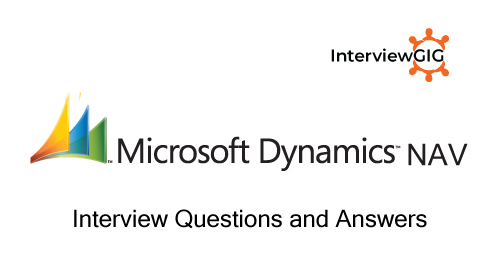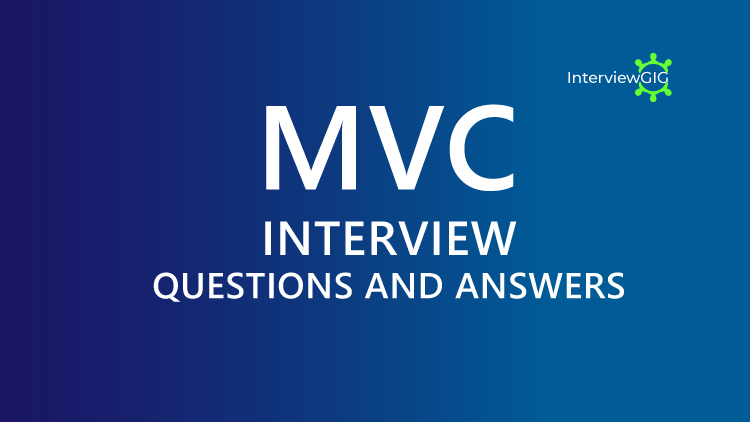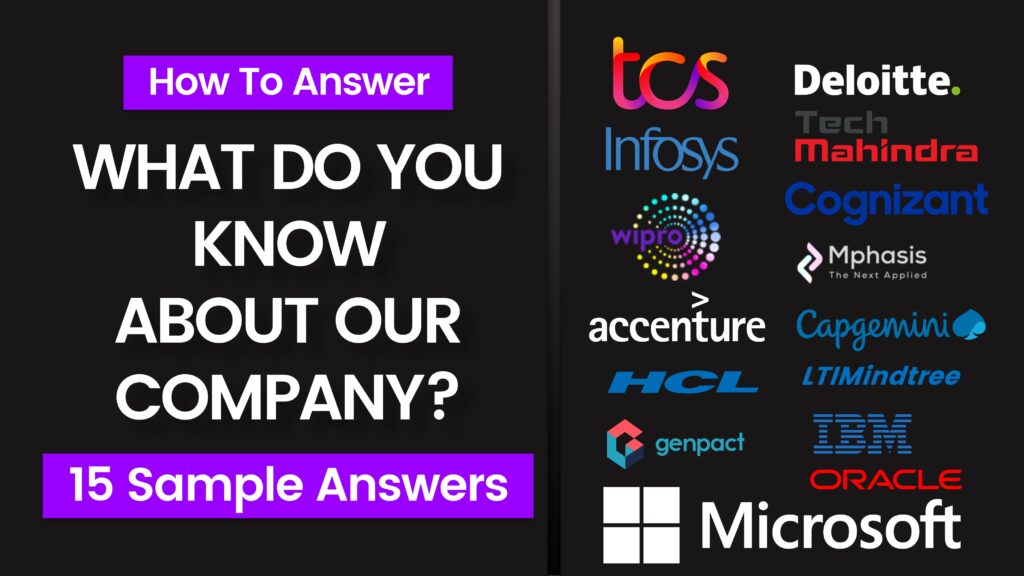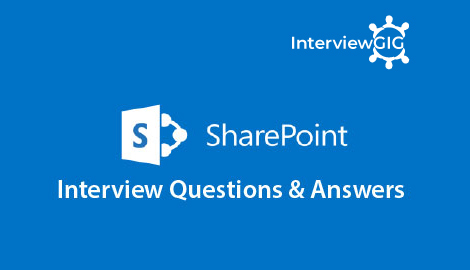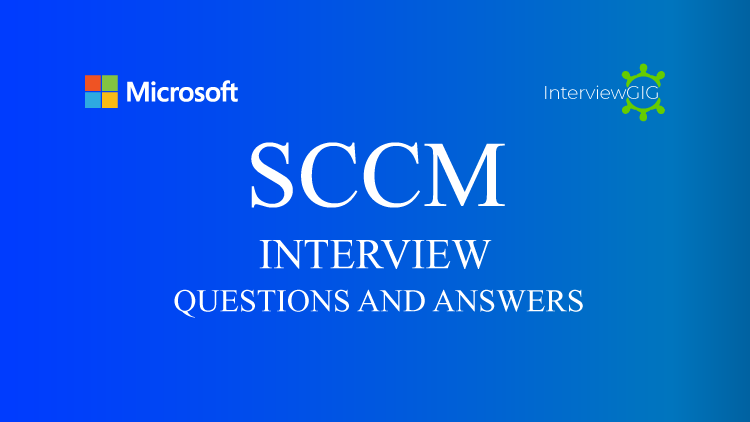Microsoft Dynamics NAV is an enterprise resource planning (ERP) app from Microsoft. The product is part of the Microsoft Dynamics family, and intended to assist with finance, manufacturing, customer relationship management, supply chains, analytics and electronic commerce for Small and Medium-sized Enterprise and local subsidiaries of large international Groups. For modifications of the system, the proprietary programming language C/AL is used. The system was originally developed by Denmark-based Navision A/S until it was acquired by Microsoft in 2002.
Microsoft Dynamics NAV offers applications for financial management, human resources management, manufacturing, multiple and international sites, project management, sales and marketing, service management, supply chain management and business intelligence. The functionality is particularly designed for manufacturing and distribution sector. The system is known for being highly customizable and partners have developed a long list of industry-specific configurations to serve various vertical markets.
Microsoft Dynamics NAV deploys on the Windows operating system and Microsoft SQL Server, and is developed in the .NET framework, all of which are core Microsoft platform technologies. This offers customers a tightly integrated stack from infrastructure to application. The system is deployed on-site or hosted for an additional fee.
What is Microsoft Dynamics Nav?
What's new in Dynamics NAV 2018?
What are the components of Microsoft Dynamics NAV?
Can you define C/AL in Microsoft Dynamics NAV?
Can you define C/SIDE in Microsoft Dynamics NAV?
Can you define C/OCX in Microsoft Dynamics NAV?
Can you define Microsoft Navision C/Front?
What is the Dynamics NAV Object Designer?
What are the C/SIDE Triggers?
Can you define C/DART in Microsoft Dynamics NAV?
Can you explain NODBC?
How is Dynamics CRM/ AX/ GP/ NAV/ ERP changing?
Can you define Autosplitkey?
Can you explain Import Worksheet?
Explain Multi-Currency?
Can you define Flow Field?
Can you define SumIndexFields Technology (SIFT)?
What are Dynamics NAV/Navision Web Services?
Explain SOAP and OData Web services?
What is BLOB (Binary Large Object)?
How to check the user name who locked the table?
What is Role center?
What is Tran’s header and Tran’s footer?
Explain Dynamic NAV Server?
Explain security system in Microsoft Dynamics NAV?
New Updated Advanced Dynamics NAV Interview Questions and Answers
Question: Explain the key differences between Dynamics NAV and Dynamics 365 Business Central.
Answer: Key Differences between Dynamics NAV and Dynamics 365 Business Central:
Deployment:
- Dynamics NAV: On-premise solution, requiring installation and maintenance on local servers.
- Dynamics 365 Business Central: Cloud-based solution, hosted by Microsoft and accessible from any device with an internet connection.
User Interface:
- Dynamics NAV: Traditional desktop interface with customization options.
- Dynamics 365 Business Central: Modern web-based interface with a focus on user-friendliness and intuitive navigation.
Functionality:
- Dynamics NAV: Core functionality requires customization and third-party add-ons for specific needs.
- Dynamics 365 Business Central: Includes a wider range of pre-built features and functionalities out-of-the-box.
Integration:
- Dynamics NAV: Limited integration with other Microsoft products.
- Dynamics 365 Business Central: Seamless integration with other Dynamics 365 applications and Microsoft Office 365 products.
Licensing:
- Dynamics NAV: Per-server licensing, regardless of the number of users.
- Dynamics 365 Business Central: Per-user, subscription-based licensing, scaling with your business needs.
Question: Describe the upgrade process from Dynamics NAV to Dynamics 365 Business Central?
Answer:
Upgrade Process from Dynamics NAV to Dynamics 365 Business Central:
Upgrading from Dynamics NAV to Dynamics 365 Business Central can be a complex process, requiring careful planning and execution. Here’s a simplified overview:
Assessment: Evaluate the existing Dynamics NAV environment, including customizations, integrations, and data structures, to determine compatibility with Business Central.
Data Migration: Extract and migrate data from Dynamics NAV to Business Central using data migration tools and processes provided by Microsoft.
Customization Review: Assess existing customizations and extensions to ensure compatibility with Business Central. Modify or update customizations as needed using modern development tools such as AL.
Integration Migration: Review and update any integrations with external systems to ensure compatibility with Business Central.
Functional Testing: Perform thorough testing of the upgraded system to validate data integrity, functionality, and performance.
User Training: Provide training and support to users to familiarize them with the new features and workflows in Dynamics 365 Business Central.
Go-Live: Plan and execute the cutover to Dynamics 365 Business Central, ensuring minimal disruption to operations.
Post-Upgrade Support: Monitor the system post-upgrade, address any issues or challenges, and provide ongoing support to users as needed.
Question: How can you leverage Power BI with Dynamics NAV to create advanced reports and dashboards?
Answer: Power BI is a powerful business intelligence tool that can be seamlessly integrated with Dynamics NAV to create advanced reports and dashboards. Here’s how:
Data Access: Utilize the Dynamics NAV Data Connector within Power BI to connect directly to your NAV data. This connector allows you to access tables, fields, and functions within NAV.
Data Transformation and Modelling: Clean, transform, and shape your NAV data to meet your specific reporting needs. Power BI offers various tools for data cleansing, aggregation, and creating relationships between tables.
Visualization and Report Creation: Use the intuitive Power BI interface to create interactive and visually appealing reports and dashboards. Choose from a wide range of visualizations like charts, graphs, and maps to present your data in an insightful way.
Sharing and Collaboration: Share your reports and dashboards with colleagues and stakeholders easily. Power BI allows secure sharing through its online platform, enabling everyone to access insights from anywhere.
Question: What are the Extensions in Dynamics NAV and how they can be used to customize the platform?
Answer:
- Definition: Extensions are modular components that add or extend functionalities in Dynamics NAV without modifying the core application code.
- Development Language: Extensions are typically developed using the AL (Application Language) in Visual Studio Code, providing a modern and flexible development environment.
- Customization Scope: Extensions allow for customization without altering the standard Dynamics NAV codebase, making upgrades and maintenance more straightforward.
- Deployment: Extensions can be deployed independently of the base application, streamlining the development lifecycle and allowing for incremental updates.
- AppSource Integration: Extensions can be published on Microsoft AppSource, enabling users to discover, purchase, and deploy third-party extensions to enhance their Dynamics NAV experience.
- Event-driven Model: Extensions leverage an event-driven model, enabling developers to subscribe to and handle events in the base application without modifying its code.
Question: What are the security features available in Dynamics NAV and how they can be used to control user access and data security?
Answer: Dynamics NAV offers various security features to control user access and data security:
Authentication:
- User accounts and passwords: Each user has a unique username and password for accessing the system.
- Windows Authentication: Leverage existing Windows user accounts for login, simplifying user management.
Authorization:
- Security roles: Group users with similar access needs into security roles and assign specific permissions to each role.
- Permissions: Control access to various resources like tables, fields, reports, and functionalities based on assigned user roles.
- Data access levels: Define different levels of access to data (read-only, create, modify, delete) based on user needs and roles.
Additional features:
- Auditing: Track user activities within the system, monitoring data access and modifications.
- Data encryption: Encrypt sensitive data at rest and in transit to protect it from unauthorized access.
- Session management: Control session timeouts and inactivity settings to minimize security risks.
Question: Can you explain how you would configure workflows and automation in Dynamics NAV using tools like Flow (Power Automate)?
Answer:
Configuring Workflows and Automation in Dynamics NAV using Power Automate:
- Integration with Power Automate (Flow):
- Connectivity: Integrate Dynamics NAV with Power Automate to leverage a wide array of connectors for various applications and services.
- Triggers: Use triggers in Power Automate to initiate workflows based on specific events or conditions in Dynamics NAV.
- Workflow Design:
- Visual Workflow Designer: Create workflows using the intuitive visual designer in Power Automate, defining the sequence of steps and conditions.
- Conditions and Branching: Implement conditional logic within workflows to guide the process based on dynamic criteria.
- Data Manipulation and Transformation:
- Data Operations: Utilize Power Automate actions to manipulate data in Dynamics NAV, such as creating, updating, or retrieving records.
- Data Transformation: Transform data formats and structures as needed during the workflow process.
- Approval Workflows:
- Approval Processes: Design approval workflows to automate and streamline approval requests for various transactions within Dynamics NAV.
- Notification Actions: Configure email notifications or other alerts to keep users informed about the progress of workflow steps.
- Error Handling and Logging:
- Error Handling: Implement error-handling mechanisms within workflows to manage exceptions and ensure smooth execution.
- Logging and Monitoring: Use Power Automate’s monitoring features to track workflow execution, identify issues, and improve performance.
Question: Describe your experience with developing and deploying custom reports and data visualizations using tools like Visual Studio or Report Designer.
Answer:
Developing and Deploying Custom Reports and Data Visualizations:
Visual Studio/Report Designer:
-
- Data Modeling: Use Visual Studio or Report Designer to model data from Dynamics NAV, defining datasets and queries to fetch relevant information.
- Report Layout: Design report layouts, specifying data regions, tables, and visual elements based on the reporting requirements.
- Expression Language: Leverage expression language to calculate and format data, ensuring the accuracy and readability of reports.
- Parameterization: Implement parameters to allow users to filter and customize report data according to their needs.
Deploying Reports:
-
- Report Deployment: Depending on the environment, deploy reports to Dynamics NAV using appropriate methods, such as uploading directly or utilizing deployment tools.
- Integration with Dynamics NAV: Ensure seamless integration by configuring report datasets to connect to Dynamics NAV data sources.
Question: How would you approach integrating Dynamics NAV with external systems and applications (e.g., CRM, ERP)?
Answer:
Integrating Dynamics NAV with External Systems:
There are multiple approaches to integrating Dynamics NAV with external systems and applications:
Direct API Integration: Leverage the exposed APIs of both Dynamics NAV and the external system to establish a direct connection for data exchange. This approach requires technical expertise in working with APIs and potentially custom code development.
Pre-built Connectors: Utilize pre-built connectors offered by Microsoft or third-party vendors. These connectors simplify the integration process by providing pre-configured functionalities for data exchange between Dynamics NAV and specific applications (e.g., Dynamics 365 CRM, other ERP systems).
Data Integration Tools: Utilize specialized data integration tools that offer visual interfaces and drag-and-drop functionalities to configure data mapping and transformation between Dynamics NAV and other systems. These tools often require specific licensing models and might have limitations in data volume or complexity.
Middleware Solutions: Implement middleware solutions that act as intermediaries between Dynamics NAV and external systems. These solutions can handle complex data transformations, routing, and security aspects of the integration and often require significant investment and technical expertise to set up and maintain.
Question: Can you explain sandboxes in Dynamics NAV and their benefits for development and testing.
Answer: A sandbox in Dynamics NAV is a non-production environment that acts as a replica of the live (production) system. It provides a safe and isolated environment for developers and testers to perform various activities without impacting the actual data or functionality of the live system.
Benefits of Sandboxes:
- Development and Testing: Developers can create, test, and modify code, configurations, and customizations within the sandbox without affecting the real users or data. This allows for faster development cycles, earlier identification and troubleshooting of issues, and reduced risk of deploying buggy code to production.
- User Training and Education: Users can be trained on new features, functionalities, or reports in the sandbox environment without any risk of disrupting ongoing business operations. This allows for a smooth learning curve and minimizes disruption to day-to-day activities.
- Data Migration and Conversion Testing: Sandboxes can be used to test the migration or conversion process of data from another system into Dynamics NAV before applying it to the live environment. This minimizes the risk of data loss or corruption in the production system.
- Scenario Testing: Complex scenarios or integrations can be tested in the sandbox environment to ensure they function correctly before implementing them in the live system. This allows for proactive risk mitigation and avoids potential disruptions to real users.
Question: What is your experience with data migration and conversion in Dynamics NAV projects.
Answer:
Data Migration and Conversion in Dynamics NAV Projects:
- Data Assessment:
- Conduct a thorough analysis of existing data to identify its structure, integrity, and quality.
- Identify data sources, mapping requirements, and any necessary transformations.
- Data Extraction:
- Extract data from legacy systems or sources, ensuring compatibility with Dynamics NAV data structures.
- Utilize data extraction tools or scripts to automate the extraction process.
- Data Transformation:
- Transform data to meet Dynamics NAV’s format and standards.
- Address data quality issues and inconsistencies during the transformation process.
- Data Loading:
- Use Dynamics NAV import tools or Data Migration Wizard to load transformed data into the target system.
- Ensure data relationships and dependencies are maintained during the loading process.
- Validation and Testing:
- Perform thorough validation and testing of migrated data to ensure accuracy and completeness.
- Conduct reconciliation exercises to compare migrated data with the original source.
- User Training and Acceptance:
- Provide training to users on the new system and the migrated data.
- Seek user acceptance and feedback, addressing any discrepancies or concerns.
- Rollout and Post-Migration Support:
- Plan and execute the migration in phases, minimizing disruption to normal business operations.
- Provide post-migration support to address any issues or adjustments needed after the data migration.
- Backup and Rollback Procedures:
- Implement backup procedures and define rollback strategies in case of unforeseen issues during the data migration process.
Effective data migration in Dynamics NAV projects requires meticulous planning, collaboration between technical and business teams, and adherence to best practices to ensure a smooth transition to the new system while maintaining data integrity.