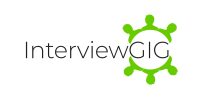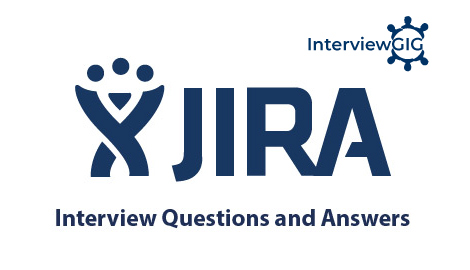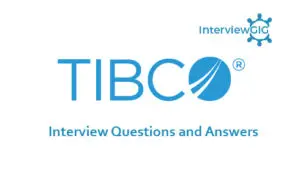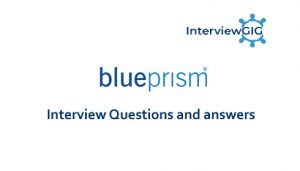What is JIRA?
JIRA is an issue tracking product or a software tool developed by Atlassian, commonly used for bug tracking, project management and issue tracking; it is entirely based on this three aspects.
What is a workflow?
Workflow is defined as a movement of the bug/issue through various stages during its life-cycle Created/Open WIP (Work in Progress) Completed/Closed.
What can be referred as an issue in JIRA?
In JIRA, an issue can be anything like a
- Software bug
- The project task
- A help-desk ticket
- The leave request form
Why use JIRA?
The reason behind using JIRA is
- Upfront and fair licensing policy
- Features that is not available elsewhere
- Get latest update on the progress of projects
- It run anywhere and recognized with many famous companies
- Easily extensible and customizable
How can you customize JIRA workflows to meet specific project requirements?
JIRA workflows can be customized using the workflow editor. You can add or remove steps, transitions, conditions, validators, and post-functions to tailor the workflow to your project’s needs. Customization allows you to reflect your team’s unique processes and ensure efficient issue tracking and progress monitoring.
What are the different types of JIRA schemes, and how are they used?
JIRA schemes are used to configure various aspects of JIRA projects. The different types of JIRA schemes include:
Issue Type Scheme: Defines the available issue types for a project.
Issue Type Screen Scheme: Associates screen schemes with different issue types.
Field Configuration Scheme: Defines field behavior and visibility for different issue types.
Workflow Scheme: Associates workflows with issue types.
Notification Scheme: Determines who receives notifications for specific events.
Permission Scheme: Defines user permissions and access levels.
How can you automate repetitive tasks in JIRA?
Repetitive tasks can be automated in JIRA using features such as automation rules or scripts. JIRA’s native automation capabilities allow you to define triggers, conditions, and actions to automate processes like issue creation, status transitions, notifications, and more. Additionally, JIRA supports plugins and integration with tools like JIRA ScriptRunner or JIRA Automation Plugin to extend automation capabilities.
How can you enforce workflow transitions based on specific conditions in JIRA?
JIRA provides validators that allow you to enforce specific conditions before allowing a workflow transition. Validators can check criteria such as field values, permissions, issue linking, or custom conditions using JQL (JIRA Query Language) expressions. By configuring validators, you can ensure that only valid transitions are performed based on the defined conditions.
What are JIRA Agile boards, and how do they facilitate project management?
JIRA Agile boards, now known as JIRA Software boards, are visual representations of work items, such as issues or user stories, within a project. They provide an overview of project status and progress. There are three types of boards in JIRA Software: Scrum boards, Kanban boards, and Agile boards. These boards help teams track and manage work, visualize priorities, plan sprints, and collaborate effectively.
How can you integrate JIRA with other tools or systems?
JIRA supports integrations with various tools and systems through its REST API and plugins. Integration can be achieved by leveraging plugins or writing custom scripts using JIRA API endpoints. Common integrations include connecting JIRA with version control systems like Git or Subversion, project management tools like Trello or Asana, collaboration tools like Slack or Microsoft Teams, and CI/CD systems like Jenkins or Bamboo.
How does JIRA handle user permissions and access control?
JIRA uses permission schemes to control user access and permissions. Permission schemes define who can perform specific actions or operations within a project. The schemes can be customized to grant or restrict access based on user roles, project roles, groups, or individual users. By configuring permission schemes appropriately, you can ensure that users have the appropriate level of access and control in JIRA.
Can you disable JIRA mobile for the site?
You can disable JIRA mobile for the site, so that users can be unable to operate the desktop view of JIRA on their mobile device. JIRA mobile comes as a system add-on and can be disabled any time.
Explain labelling and linking issue in JIRA?
Labelling Issue: It enables you to categorize an issue in a more informal way than assigning it to a component or version. You can then search issues according to label.
Linking Issue: This feature enables you to link an association between two issues on either on the same or different JIRA servers.
What are the types of reports generated in JIRA?
There are multiple reports available in JIRA which are used to show the project statistics throughout the project life cycle. There are general reports available for analyzing issues as well as different reports for Scrum projects and Kanban projects.
Following are the general reports generated as and when required for analyzing issues:
- Average Age Report
- Created vs Resolved issue Report
- Pie Chart Report
- Recently created Issue Report
- Resolution Time Report
- Time Tracking Report
- User Work load Report
- Version Work load Report
- Workload Pie chart Report
Following are the examples of reports generated for Scrum projects:
- Sprint Report
- Control chart
- Burndown chart
- Cumulative Flow diagram
- Epic Report
- Release Burndown
- Velocity chart
- Version Report
Following are the examples of reports generated for Kanban projects:
- Control chart
- Cumulative Flow diagram
What is Cloning an Issue?
Cloning as issue allows you to create a duplicate of the original issue so that many employees can work on a single issue within a single project. The clone issue can be connected to the original issue. A clone issue holds following the information
- Summary
- Description
- Assignee
- Environment
- Priority
- Issue Type
- Security
- Reporter
- Components, etc.
What is the use of “Move Issue” wizard in JIRA?
The move issue wizard enables you to specify another project in your JIRA instance. Move wizard permit you to change certain attributes of an issue like
Issue Type: If your issue is a custom issue type and does not occur in your target project, you must choose a new issue type for your issue
Issue Status: If you have assigned your issue as a custom issue status and it does not exist in your project, you must select a new issue status for your issue
Custom Fields: If you have determined required custom fields for your issue, which do not occur in the target project, you must set values for them.
How you can modify multiple bulk issues?
To modify multiple bulk issues, you can use Bulk Change option from the “Tools” menu of the navigator. All the issues on the current page can be selected for the bulk operation. The following list details the available bulk operations like
- Workflow Transition
- Delete
- Move
- Edit
How you can disable mail notification for Bulk Operations?
To disable mail notification for a particular Bulk Operations, you have to de-select the “Send Notification” checkbox in the bulk operation wizard.
What does an issue change history include?
Issue change history includes
- Deletion of a comment
- Deletion of a worklog
- Creation or deletion of an issue link
- Attachment of a file
- Changes to an issue field
What does the three color indicates tracking times or duration for an issue?
Three colour will be displayed representing the amount of time spent behind the issue
Original Estimate (Blue): The amount of time originally estimated to resolve the issue
Remaining Estimate (Orange): The remaining amount of time left to resolve the issue Time
Spen or Logged (Green): The amount of time spent so far while resolving the issue
What is Schemes in JIRA?
Schemes are a major part of JIRA configuration. It is a collection of configured values that can be used by one or more JIRA project. For instance, Notification Schemes, Permission Scheme, Issue Type Scheme, and so on. There are total seven types of schemes.
What are the popular add-ons for JIRA?
Some popular add-ons for JIRA include,
- Suites utilities for JIRA
- Script Runner for JIRA
- Zephyr for JIRA – Test Management
- JIRA Toolkit Plugin
- Atlassian REST API Browser
- Portfolio for JIRA
- JIRA Misc Workflow Extensions
- Tempo Timesheets for JIRA
- JIRA Charting Plugin
What can be configured for JIRA project and issue type?
You can configure following things for each pair of an issue type and JIRA project.
- The order of custom fields appears on an issue screen
- Workflow of an issue including the statuses
- Which custom fields and system an issue can use
- Project accessibility
- Permissions for what a user can do with an issue
- Versions and components available for an issue
What are the limitations when editing an active workflow?
- If a workflow is active, you cannot edit the workflow name (only the description)
- You cannot delete the workflow steps
- A step associated status cannot be edited
- You cannot add any new outgoing transition if a step has no outgoing transitions (Global transitions are not considered).
- A step’s Step ID cannot be changed.
How security setting is helpful in JIRA?
JIRA’S security setting restricts the access to the issue to only those person who is allowed to work on the issue or a member of the chosen security level. Security level of an issue can be set either when the issue is created or when the issue is being edited
What things are not included in cloned issue in JIRA?
- Time tracking
- Issue history
- Comments
What types of Post functions are carried out after the transition is executed?
Types of Post functions carried out after transition is executed includes
- Adding a comment to an issue
- Generating change history for an issue
- Updating an issue’s fields
- Generating an event to trigger email notifications
-