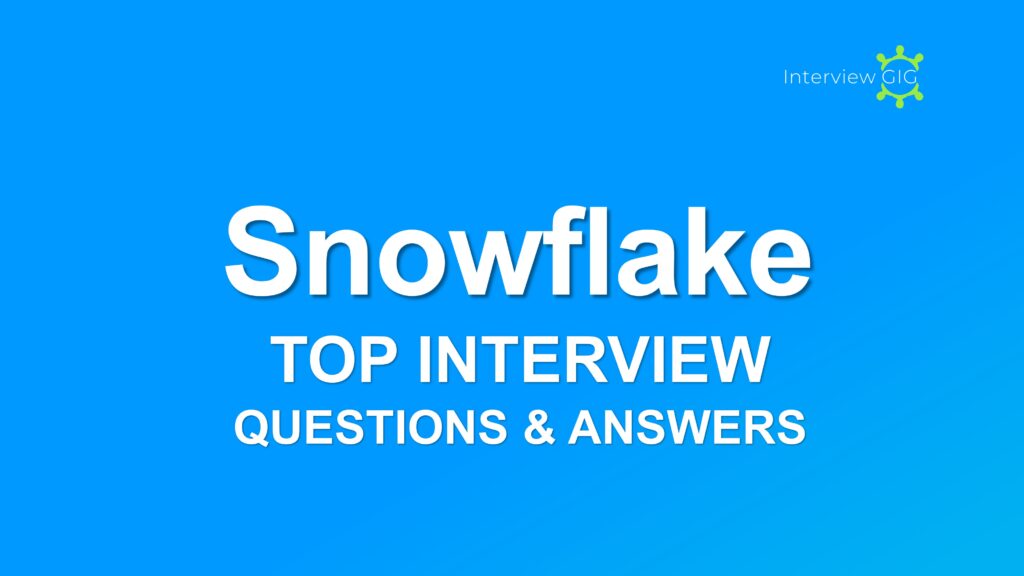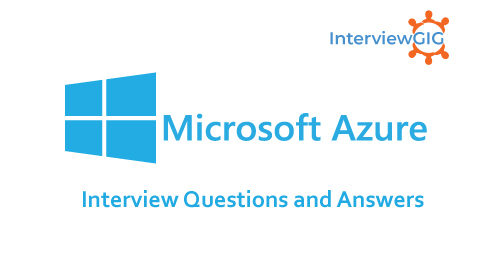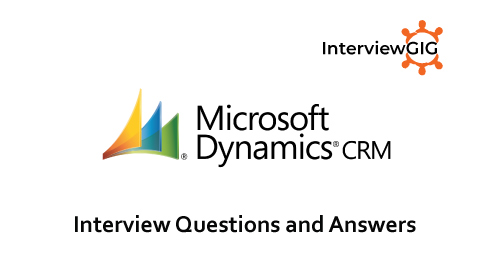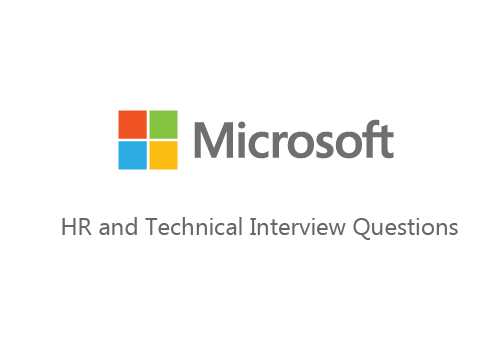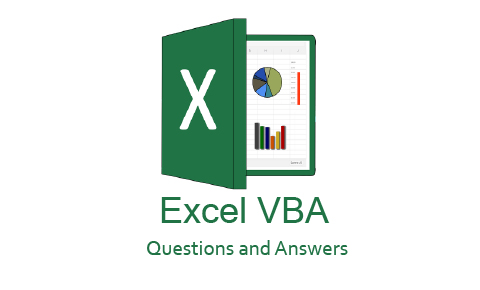Office 365 Interview Questions
Office 365 is a cloud-based, subscription model version of Microsoft’s popular productivity suite Microsoft Office. Office 365 contains the same core applications as traditional versions of Office, including Word, Excel, PowerPoint, Outlook, OneNote, and depending on the plan purchased, may also include other apps and services such as Publisher, Planner, OneDrive, Exchange, SharePoint, Access, Skype, Yammer, and Microsoft Teams. Office 365 offers various plans tailored to different user needs, ranging from personal subscriptions to business and enterprise plans. These plans often include additional features like cloud storage with OneDrive, Exchange email services, SharePoint for team collaboration, Teams for communication and video conferencing, and more. The subscription model provides regular updates and ensures that users have access to the latest versions of the Office applications and features.
Microsoft Forms is a new part of Office 365 Education that allows you to quickly and easily create custom quizzes, surveys, questionnaires, registrations, and more. When you create a quiz or form, you can invite others to respond to it using any web browser, even on mobile devices. As results are submitted, you can use built-in analytics to evaluate responses. Forms data, such as quiz results, can be easily exported to Excel for additional analysis or grading. -Check Microsoft website
Yes. Yammer and SharePoint already can be connected using available web parts to pull in data from Yammer, and Open Graph technology to push information from 3rd party systems into the Yammer stream. (MJF: Here’s Microsoft’s timetable for fully integrating Yammer and SharePoint. On the pricing side, March 1 is an important milestone date.)
Office 365 now offers SkyDrive Pro for personal document management and sharing. It is accessible across OSes and devices, and comes with the powerful backend of SharePoint Online for versioning, backup/restore, review management, and direct integration with the Office Web Apps.
Yammer is a social network for enterprises that aims to help employees connect and communicate. It provides a space for cross-departmental messaging and information sharing; Yammer is essentially the “outer circle”, for delivering organization-wide news, announcements, and engagements. Think of Yammer a digital company message board.
Microsoft Graph is an API. API stands for Application Programming Interface—these interfaces enable a piece of software to allow another piece of software to use its data and/or functionality in a structured, predefined way
FastTrack is a free deployment service provided by Microsoft to help businesses get Office 365 up and running quickly. This service is carried out remotely.
SharePoint is a web-based collaborative platform that integrates with Microsoft Office. Launched in 2001, SharePoint is primarily sold as a document management and storage system, but the product is highly configurable and usage varies substantially between organizations.
We are including Office Web Apps included in E1, which enables even more of our customers to get use of Office Web Apps while simplifying our line-up. E2 will continue to be available for existing customers. I’ve seen a bit of confusion about what constitutes an upgrade vs. an update in Office 365 land. The easiest way to think about this is an upgrade is a whole new version of Office 365 (similar to what a new release would be in Exchange, SharePoint, Lync and/or Office). An update is a set of more minor fixes and updates, which the Office 365 team has said it plans to provide quarterly to those using the hosted services.
Really, there is no “one size fits all” for conversations. Different scenarios require different tools, and there is a place and time for all of them. You can think of Office 365 Groups as an arsenal of solutions and Christophe helped us distinguish between the choices.
What is Office 365?
Can you explain Microsoft Forms?
Can I integrate yammer with SharePoint?
Would love to understand how office365 would allow us to replace dropbox?
What is Yammer?
What is the Microsoft Graph?
What is FastTrack deployment for Office 365?
What is Microsoft SharePoint?
Will there be still an E2 plan?
What are the three main identity models Azure Active Directory users to manage user authentication in Office 365?
What’s the difference between Outlook Groups and Office 365 Groups? Does Office 365 Groups replace Teams?
What are the levels of Office 365 Administration and what functionality does each level provide or limit?
Office 365 has been rebranded as Microsoft 365. The transition from Office 365 to Microsoft 365 took place in April 2020. This rebranding reflects Microsoft’s vision of providing a comprehensive productivity and collaboration platform that goes beyond the traditional Office suite.
New Updated Microsoft 365 or M365 Interview Questions and Answers for freshers & Experienced in 2023.
Microsoft 365 is a comprehensive productivity suite offered by Microsoft, combining various applications, services, and security features. Microsoft has rebranded Office 365 to “Microsoft 365.” The name change reflects a broader vision of the productivity suite, which now encompasses not only the traditional Office applications but also additional services and features aimed at enhancing productivity, collaboration, and security. While the core applications and functionality remain the same, the rebranding to Microsoft 365 signifies a more comprehensive offering from Microsoft. Here are some key points about Microsoft 365: Additional Services: Depending on the subscription plan, Microsoft 365 may include other services such as Exchange Online for enterprise-grade email and calendaring, SharePoint for team collaboration and document management, and OneNote for note-taking and information
The main difference between Office 365 and Microsoft 365 is their naming and branding. Microsoft 365 is the newer name for the subscription service that was previously called Office 365. Overall, Microsoft 365 is an expansion of Office 365, encompassing a broader range of services and features designed to enhance productivity, collaboration, and security for users and businesses.
The key components of Microsoft 365 and their contributions to productivity and collaboration in an organization are as follows: Office Applications: Microsoft 365 includes popular Office applications like Word, Excel, PowerPoint, Access, OneNote, Publisher and Outlook. Microsoft Teams: Teams is a collaboration platform that brings together chat, video meetings, file sharing, and app integration in one place. SharePoint: SharePoint is a web-based platform for document management, team sites, and intranets OneDrive: OneDrive is a cloud storage service that allows users to store, access, and share files from anywhere. Exchange: Exchange is an email and calendaring platform that facilitates efficient communication and scheduling within an organization. Microsoft Planner: Planner is a task management tool that helps teams organize and track their work. Yammer: Yammer is an enterprise social network that enables employees to connect, share ideas, and collaborate across the organization Power Platform: The Power Platform consists of Power Apps, Power Automate, and Power BI. Delve: Delve is a component of Microsoft 365 that focuses on personal productivity and content discovery.
Exchange Server is a messaging and collaboration platform developed by Microsoft. It is primarily used for managing email, contacts, calendars, and other communication-related tasks within organizations. Exchange Server provides a server-side infrastructure for hosting and managing email services, enabling efficient communication and collaboration among users. Here are some key aspects of Exchange Server: Email Management: Exchange Server allows organizations to set up and manage email accounts for their users. It provides features like email storage, message routing, address books, and email organization tools. Calendaring and Scheduling: Exchange Server includes robust calendaring capabilities, enabling users to create and manage appointments, schedule meetings, and coordinate events. It supports features like shared calendars, resource booking, meeting invitations, and availability tracking. Contacts and Address Books: Exchange Server provides a centralized address book and contact management system. Users can store and manage their contacts, create distribution lists, and share contact information within the organization. Collaboration Features: Exchange Server supports collaboration features like shared folders, shared tasks, and shared notes. It allows users to collaborate on projects, share documents, and delegate tasks to team members. Mobile Access: Exchange Server offers mobile access to email, calendar, and contacts, allowing users to stay connected and productive on their smartphones and tablets. It supports synchronization with mobile devices and offers features like remote wipe for data security. Security and Compliance: Exchange Server incorporates various security features to protect email communication and sensitive information. It includes features like email encryption, anti-spam and anti-malware filters, data loss prevention, and compliance management tools. High Availability and Resilience: Exchange Server provides mechanisms for ensuring high availability and resilience. It supports features like database availability groups (DAGs) for automatic failover, mailbox database replication, and backup and recovery options. Integration with Office 365: Exchange Server can integrate with Exchange Online, the cloud-based email and collaboration service provided as part of Office 365. This allows organizations to have a hybrid deployment, combining on-premises Exchange Server with the cloud-based services.
SharePoint is a web-based platform developed by Microsoft that serves as a centralized hub for document management, collaboration, and communication within organizations. It allows users to create, store, organize, and share files, fostering efficient collaboration and information sharing. SharePoint provides features such as version control, document co-authoring, workflows, and permissions management. It also offers customizable team sites and intranets, enabling teams to create dedicated spaces for collaboration, knowledge sharing, and project management. SharePoint integrates with other Microsoft 365 applications, allowing seamless collaboration across the suite.
Yammer is an enterprise social networking platform developed by Microsoft. It allows organizations to create private social networks where employees can connect, collaborate, and share information within the company. Users can post updates, engage in discussions, share files, and create communities around specific topics or projects. Yammer promotes transparency, knowledge sharing, and employee engagement by providing a platform for open communication and collaboration across departments and hierarchical levels. It helps foster a sense of community and enables employees to connect and collaborate beyond traditional communication channels. Yammer integrates with other Microsoft 365 applications, providing a seamless experience and enhancing collaboration within organizations.
The Microsoft Power Platform is a suite of low-code and no-code tools that enables users to build custom applications, automate workflows, and analyze data. It consists of three main components: Power Apps: Power Apps allows users to create and customize mobile and web applications without extensive coding knowledge. It empowers users to build tailored solutions for specific business needs, such as data entry forms, interactive dashboards, and customer-facing apps. Power Automate: Power Automate (formerly known as Microsoft Flow) helps automate workflows and business processes across various applications and services. It allows users to create automated workflows that can perform tasks like data synchronization, notifications, and approval processes, improving productivity and efficiency. Power BI: Power BI is a powerful data visualization and analytics tool. It enables users to connect to data sources, create interactive dashboards, and generate reports and insights. Power BI helps organizations make data-driven decisions and gain valuable insights into their business performance.
Sway is a presentation and storytelling tool developed by Microsoft. It allows users to create interactive and visually appealing presentations, reports, newsletters, and other forms of digital content. Sway makes it easy to combine text, images, videos, and other media elements into a cohesive and engaging narrative.
The Autodiscover service is a feature in Microsoft Exchange Server that enables automatic configuration of email clients (such as Microsoft Outlook) to connect to Exchange servers and access user mailboxes. It simplifies the setup process for users by automatically providing the necessary server settings and ensuring a smooth connection to their Exchange account. Here’s how the Autodiscover service works: Client Request: When an email client (like Outlook) is launched and configured for a user, it sends an Autodiscover request to the Autodiscover service endpoint. Autodiscover DNS Record: The email client queries the Domain Name System (DNS) to locate the Autodiscover service by looking up the Autodiscover SRV record or the Autodiscover CNAME record associated with the user’s email domain. Autodiscover Endpoint: Once the Autodiscover service endpoint is located, the email client sends an HTTPS POST request to that endpoint, typically using the user’s email address and password for authentication. Autodiscover Response: The Autodiscover service receives the client request, validates the user’s credentials, and gathers the necessary configuration information from the Exchange server. Configuration Data: The Autodiscover service provides the email client with the required settings, including the Exchange server URL, authentication methods, SSL certificate details, and other configuration parameters. Automatic Configuration: The email client uses the received configuration data to automatically configure itself for the user’s Exchange account. It sets up the appropriate connection settings, such as the server address, authentication type, and encryption settings. By leveraging the Autodiscover service, email clients can automatically discover and configure the connection settings for Exchange accounts.
To create a new user in Office 365 or Microsoft 365, you typically need administrative privileges. Here is a general process for creating a new user: Please note that the specific steps and options may vary depending on your Microsoft 365 subscription and the version of the admin center you are using.
An email alias is an additional email address that is linked to an existing email account. It allows users to receive emails sent to multiple email addresses while managing them from a single mailbox. Email aliases are useful for various purposes, such as creating alternate email addresses for different purposes or roles, managing departmental email addresses, or having personalized email addresses without creating separate mailboxes. To create email aliases for Microsoft 365 mail users, you can follow these steps: It’s important to note that the ability to create email aliases may depend on the Microsoft 365 subscription plan and the administrative permissions assigned to your account.
An email address and an alias are both related to email communication but have different meanings and purposes. Email Address: An email address is a unique identifier that consists of two parts separated by the @ symbol. The first part is the username or mailbox name, and the second part is the domain name. For example, jack.doe@example.com. An email address is associated with a specific mailbox or user account and serves as a destination for sending and receiving emails. Alias: An alias is an additional name or alternative address that can be associated with an existing email account. It is not a separate mailbox or user account. An alias typically redirects emails to the primary email address or mailbox. For example, if jack.doe@example.com has an alias jack.d@example.com, any emails sent to jack.d@example.com will be delivered to the jack.doe@example.com mailbox.
ADFS stands for Active Directory Federation Services. It is a Microsoft technology that provides Single Sign-On (SSO) capabilities for accessing applications and services, including Microsoft 365. It allows users to authenticate once with their on-premises Active Directory credentials and then access multiple applications and services without needing to re-enter their credentials. The use of ADFS in Microsoft 365 offers the following benefits:
Microsoft 365 integrates with Active Directory (AD) in several ways to provide a unified identity and access management experience. Here are the key aspects of how Microsoft 365 integrates with Active Directory:
Microsoft 365 administration encompasses multiple levels of administrative access and roles. Here are the key levels of Microsoft 365 administration: Global Administrator: The Global Administrator is the highest level of administrative access in Microsoft 365. This role has full control and access to all administrative features and settings across the entire Microsoft 365 environment. Global Administrators can manage user accounts, configure services, assign licenses, and control security and compliance settings. SharePoint Administrator: The SharePoint Administrator focuses on managing SharePoint Online, the document management and collaboration platform within Microsoft 365. They have administrative control over SharePoint sites, libraries, lists, and permissions. SharePoint Administrators can configure site settings, manage site collections, and set up content management policies. Exchange Administrator: The Exchange Administrator is responsible for managing Exchange Online, the email and calendaring service in Microsoft 365. They handle tasks such as creating and managing mailboxes, configuring email policies, managing distribution groups, and monitoring message flow and security settings. Teams Administrator: The Teams Administrator focuses on managing Microsoft Teams, the collaboration and communication platform within Microsoft 365. They handle tasks such as managing Teams settings, creating and managing channels, configuring policies and permissions, and integrating external apps and services. Security Administrator: The Security Administrator is responsible for managing security and compliance features within Microsoft 365. They handle tasks such as configuring security policies, managing data loss prevention (DLP) policies, monitoring and investigating security incidents, and managing advanced threat protection settings. Compliance Administrator: The Compliance Administrator focuses on managing compliance and data governance within Microsoft 365. They handle tasks such as configuring retention policies, managing eDiscovery and legal holds, implementing information protection and classification, and ensuring compliance with industry regulations.
Microsoft 365 offers multiple identity models to meet the diverse needs of organizations. The available identity models include: These identity models offer flexibility and cater to different organizational requirements. Organizations can choose the most suitable identity model or a combination of models based on their infrastructure, security, and user management needs.
Yes, you can integrate Yammer with SharePoint to enhance collaboration and communication within your organization. Microsoft provides integration capabilities between Yammer and SharePoint to create a unified social collaboration experience. Here are some ways to integrate Yammer with SharePoint: Yammer Embed: You can embed Yammer feeds or groups directly into SharePoint pages, allowing users to view and interact with Yammer conversations and updates without leaving the SharePoint environment. This integration promotes social collaboration within SharePoint sites and enhances communication and knowledge sharing. Yammer Web Part: SharePoint offers a Yammer Web Part that you can add to SharePoint pages. The Yammer Web Part displays a Yammer feed, group, or topic directly within a SharePoint site, enabling users to engage in Yammer conversations and access Yammer functionality while working within SharePoint. Yammer App: Yammer has a dedicated app for SharePoint that allows you to add Yammer functionality and features to SharePoint sites. The app provides a Yammer interface within SharePoint, enabling users to access Yammer conversations, groups, and notifications without leaving the SharePoint environment. Yammer Document Conversations: When you integrate Yammer with SharePoint document libraries, users can have contextual conversations around specific documents. This integration enables users to discuss and collaborate on documents using Yammer, providing a social layer to document collaboration in SharePoint. Yammer Notifications: By integrating Yammer with SharePoint, you can enable Yammer notifications to be displayed within SharePoint, keeping users informed about Yammer conversations, mentions, and group activities directly within the SharePoint interface.
Microsoft Forms is an online survey and form creation tool provided by Microsoft. It allows users to create surveys, quizzes, questionnaires, and registration forms easily and efficiently. Here are some key features and uses of Microsoft Forms: Form Creation: Microsoft Forms provides a user-friendly interface for designing and customizing forms. Users can add various types of questions, such as multiple choice, text, rating scales, and more. Forms can be personalized with themes, images, and formatting options. Survey and Feedback Collection: Microsoft Forms is commonly used to collect feedback, opinions, and data through surveys. Organizations can gather feedback from employees, customers, or event attendees to gain insights and make informed decisions. Quizzes and Assessments: Microsoft Forms allows users to create quizzes and assessments with automatic grading. Teachers can use Forms to create online quizzes for students, set scoring rules, and provide immediate feedback on answers. It is also useful for conducting training evaluations or knowledge assessments. Collaboration and Sharing: Forms can be easily shared via a link, email, or embedded on websites or in Microsoft Teams. Collaborative features enable multiple users to work on forms together, making it ideal for team projects or group data collection. Data Analysis: Microsoft Forms provides built-in analytics and reporting capabilities. Users can view and analyze responses in real-time, generate visual summaries, and export data for further analysis in tools like Excel. Integration with Microsoft 365: Forms seamlessly integrates with other Microsoft 365 applications, such as Excel, SharePoint, and Power Automate. This integration enables data to be automatically transferred to Excel spreadsheets, stored in SharePoint libraries, or trigger actions based on form responses using Power Automate. Microsoft Forms is available as part of Microsoft 365 subscription plans and offers both free and premium versions. It is a versatile tool that can be used in various scenarios, including surveys, assessments, feedback collection, registrations, and more.
FastTrack is a customer success service offered by Microsoft for organizations adopting and deploying Microsoft 365. It provides resources, guidance, and support to help organizations accelerate their journey to Microsoft 365 and ensure a successful implementation.
FastTrack deployment is a service provided by Microsoft to help organizations smoothly transition to and adopt Microsoft 365. It is designed to assist customers in planning, deploying, and onboarding to Microsoft 365 services, ensuring a successful and efficient implementation. Here are key aspects of the FastTrack deployment program: Expert Guidance: FastTrack provides access to Microsoft experts who specialize in Microsoft 365 deployment. These experts offer guidance, best practices, and technical assistance throughout the deployment process, helping organizations navigate the complexities and make informed decisions. Planning and Readiness: The FastTrack program helps organizations assess their readiness for Microsoft 365 deployment. It provides resources and tools to help with planning, scoping, and determining the optimal deployment approach based on the organization’s requirements and goals. Deployment Assistance: FastTrack provides deployment assistance to streamline the implementation of Microsoft 365 services. It offers step-by-step guidance, migration tools, and resources to help organizations migrate data and settings from existing systems to Microsoft 365, ensuring a smooth transition. User Adoption: FastTrack helps organizations drive user adoption of Microsoft 365 services. It provides resources, training materials, and adoption best practices to ensure users understand and leverage the full capabilities of Microsoft 365, maximizing the value and benefits for the organization. Onboarding and Support: FastTrack offers onboarding support to help organizations get started with Microsoft 365 services. It assists with account setup, configuring services, and providing ongoing support during the initial onboarding phase. The FastTrack deployment program aims to accelerate the deployment and adoption of Microsoft 365 by providing organizations with the necessary expertise, resources, and support. It helps organizations reduce implementation risks, increase user productivity, and realize the full potential of Microsoft 365 services. The availability and specific details of the FastTrack program may vary based on the organization’s location and subscription plan.
The main difference between Microsoft 365 (M365) E3 and M365 E5 is the level of features and capabilities offered. Here’s a comparison of the two: Security and Compliance: M365 E5 includes advanced security and compliance features not available in M365 E3. These include features like Azure Active Directory Premium P2, Azure Information Protection Premium P2, Advanced Threat Protection (ATP), and Microsoft Cloud App Security. Advanced Threat Protection: M365 E5 includes additional advanced threat protection capabilities, such as Office 365 ATP Plan 2, which offers enhanced email protection against advanced threats like phishing and malware. Identity and Access Management: M365 E5 provides more advanced identity and access management capabilities compared to M365 E3. This includes features like Privileged Identity Management, which helps manage and control privileged access to resources. Phone System and Audio Conferencing: M365 E5 includes Phone System capabilities, allowing organizations to make and receive calls through Microsoft Teams. It also includes Audio Conferencing, which enables participants to join Teams meetings via phone. Advanced Compliance and Analytics: M365 E5 offers advanced compliance features, such as Advanced eDiscovery and Advanced Data Governance, which provide advanced data management, retention, and compliance capabilities. Power Platform: M365 E5 includes Power Platform capabilities like Power Apps and Power Automate, allowing organizations to build custom applications and automate workflows. These capabilities are not included in M365 E3. It’s important to note that M365 E5 is typically priced higher than M365 E3 due to the additional features and capabilities it offers. The choice between M365 E3 and M365 E5 depends on the specific needs of an organization, its security and compliance requirements, and the level of advanced features and capabilities desired.
The Postmaster address is an email address designated to receive system-generated email notifications and reports related to the email delivery process. It serves as a point of contact for email administrators and helps in monitoring and troubleshooting email delivery issues. The Postmaster address is responsible for receiving non-delivery reports (NDRs), delivery status notifications (DSNs), and other email-related notifications. To configure the Postmaster address in Microsoft 365, follow these steps: By configuring the Postmaster address, you ensure that any system-generated email notifications and reports related to email delivery issues are directed to the designated address.
If the OST (Offline Outlook Data File) of Microsoft 365 becomes corrupt, you can try the following steps to resolve the issue: Close Outlook: Close the Outlook application to ensure that no processes are actively using the OST file. Repair OST File: Use the built-in Inbox Repair tool (Scanpst.exe) provided by Microsoft to repair the corrupt OST file. The location of the tool varies depending on the version of Outlook you are using. You can search for “Scanpst.exe” on your computer to locate and run the tool. Follow the prompts to repair the OST file. Disable Cached Exchange Mode: If repairing the OST file doesn’t resolve the issue, you can try disabling Cached Exchange Mode in Outlook. This will force Outlook to work directly with the Exchange server instead of relying on the local OST file. To disable Cached Exchange Mode, go to File > Account Settings > Account Settings. Select your Microsoft 365 account, click on “Change,” and then uncheck the “Use Cached Exchange Mode” option. Recreate OST File: If the above steps don’t work, you can try recreating the OST file. To do this, you need to delete the existing OST file, which will be automatically recreated by Outlook when it connects to the Exchange server. Exit Outlook, locate the OST file on your computer, and delete it. The file will typically be located in a folder like C:\Users\username\AppData\Local\Microsoft\Outlook. After deleting the OST file, restart Outlook, and it will create a new OST file. Reconfigure Outlook Profile: If none of the above solutions work, you can try reconfiguring your Outlook profile. This involves removing the existing Outlook profile and creating a new one. You can do this through the Control Panel in Windows by going to Mail > Email Accounts. Add a new account, enter your Microsoft 365 account details, and set up the profile. Note: It’s important to ensure that you have a stable internet connection while performing these steps as Outlook needs to connect to the Exchange server to recreate the OST file or reconfigure the profile.
In the context of Microsoft ATP (Advanced Threat Protection), the Sandbox is a security feature that provides a controlled and isolated environment for analyzing suspicious files and URLs. Here’s a short answer on the purpose of the Sandbox in ATP: The Sandbox in ATP is designed to detect and mitigate potential threats by executing suspicious files and URLs in a secure and isolated environment. It allows these potentially harmful files and URLs to be opened and run without posing a risk to the user’s actual environment. The Sandbox monitors the behavior and actions of the files and URLs, looking for any malicious or suspicious activities.
Microsoft 365 is a subscription-based service that provides access to a suite of productivity tools, including Office applications, cloud services, and security features, while Office 2019 is a one-time purchase of the Office suite with a fixed set of applications. Microsoft 365 offers cloud-based storage and collaboration features, such as OneDrive and SharePoint, allowing users to access and work on their files from anywhere, while Office 2019 is limited to local file storage and lacks cloud integration. Microsoft 365 provides continuous updates and new features throughout the subscription period, ensuring users have access to the latest tools and enhancements, whereas Office 2019 receives no feature updates after its initial release. Microsoft 365 includes additional services like Exchange Online, Teams, and other online communication and collaboration tools, while Office 2019 focuses solely on desktop productivity applications like Word, Excel, and PowerPoint. Microsoft 365 offers flexible licensing options for individuals and businesses, allowing access across multiple devices, while Office 2019 is limited to a single device and is not transferable to other devices without an additional purchase.
In Microsoft 365, there are various ways to identify and handle spam emails. Here are some common methods: Exchange Online Protection (EOP): Microsoft 365 utilizes EOP, a cloud-based filtering service that helps identify and block spam emails. EOP uses advanced filtering algorithms and machine learning techniques to analyze incoming emails and determine their likelihood of being spam. Spam Filtering Settings: Within the Microsoft 365 admin center, you can configure spam filtering settings to customize the level of protection. By adjusting the spam filter policy, you can specify actions to be taken on suspected spam emails, such as moving them to the Junk Email folder or quarantining them for further review. Junk Email Folder: Microsoft 365 automatically moves emails detected as spam to the Junk Email folder. Users can review the contents of this folder periodically to identify any false positives or legitimate emails that were mistakenly marked as spam. Anti-Phishing Protection: Microsoft 365 incorporates anti-phishing technologies that help identify and block phishing attempts. These mechanisms analyze email content, links, and sender information to detect potentially fraudulent or malicious messages. Reporting Spam: Users can report spam emails to Microsoft through the “Report Message” option in Outlook. This helps improve the spam detection algorithms and enhances the overall spam filtering effectiveness. Safe Links and Safe Attachments: Microsoft 365 includes features like Safe Links and Safe Attachments, which provide additional protection against malicious links and attachments in emails. These features dynamically scan and block potentially harmful content.
What do you know about Microsoft 365?
What are the differences between office 365 and Microsoft 365?
What are the key components of Microsoft 365?
Can you explain Exchange Server?
What is use of SharePoint in M365?
What is use of Yammer in M365?
Can you explain Microsoft Power Platform in M365?
What is Sway in M365?
Can you explain Autodiscover service, and how it works?
How do you create a new user in Microsoft 365 (Office 365 )?
What is Email Alias? How to create Microsoft 365 mail users’ aliases?
What is the difference between Alias and an email address?
What is ADFS in Microsoft 365? Whare the uses of ADFS?
How does Microsoft 365 integrate with Active Directory (AD)?
What are the levels of Microsoft 365 Administration?
What are the identity models available in Microsoft 365?
Explain, Can I Integrate Yammer with SharePoint?
Explain, Can you explain Microsoft forms?
What is Fast track in Microsoft 365?
What is fast track deployment in Microsoft 365?
What is the difference between M365 E3 and M365 E5?
What is the use of the Post Master address, and how will you configure it in Microsoft 365?
If OST file is corrupt of M365, how can you resolve?
What is Sandbox in ATP?
What is the difference between Microsoft 365 and Office 2019?
How to identify a spam Emails in M365?