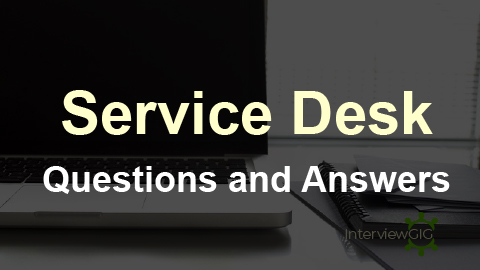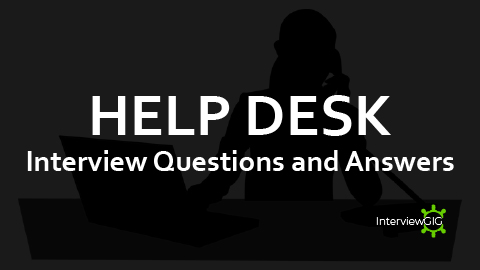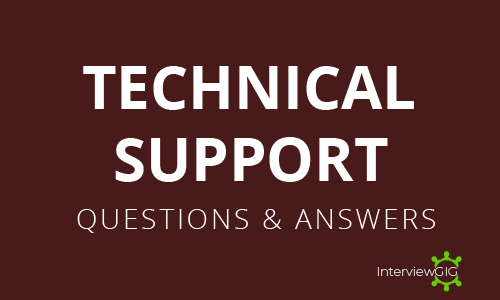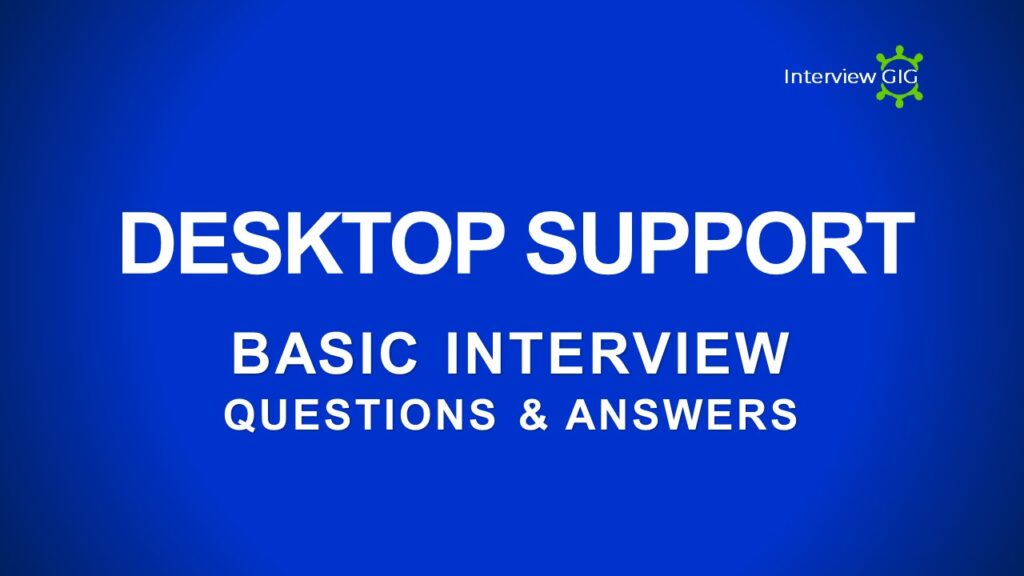Technical Support Interview Questions and Answers
In this Article, we’ll dive into the most frequently asked technical support interview questions and provide detailed sample answers. Whether you’re starting your journey in technical support or aiming to enhance your expertise, this guide is crafted to help you prepare confidently. From understanding common troubleshooting scenarios to mastering customer service techniques, these insights will equip you with the tools to excel in technical support interviews at all levels.
Technical Support Role Responsibilities:
Technical support professionals play a vital role in maintaining smooth operations across various applications, software, and systems. Key responsibilities include:
- Troubleshooting and Resolving Issues: Address and resolve customer-reported issues, often involving application, software, or system bugs.
- Providing User Guidance: Offer assistance and guidance on how to use software or tools effectively.
- Documenting and Reporting: Maintain detailed records of issues and resolutions for future reference and reporting.
- Collaborating with Cross-Functional Teams: Work closely with other departments, like development or engineering, to escalate and resolve complex issues.
- Updating Knowledge Base: Regularly update internal documentation to provide resources for quick reference and self-help.
- Monitoring System Performance: Continuously check and monitor systems to pre-emptively identify and address potential issues.
- Maintaining Strong Customer Relationships: Ensure a positive user experience through effective communication and problem-solving skills.
Question: Why do you want to work in technical support?
Answer: I’ve always enjoyed the challenge of troubleshooting technical issues. It’s incredibly satisfying to diagnose a problem, find a solution, and help someone get back to their day. I find great fulfilment in assisting people. Technical support allows me to use my skills to make a positive impact on others’ lives. The field of technology is constantly evolving. Working in technical support would provide me with the opportunity to stay up-to-date on the latest trends and technologies.
Question: How do you define good customer service in a technical support role?
Answer: Good customer service in a technical support role means being responsive, empathetic, and effective. It involves understanding the customer’s issue, communicating clearly and patiently, and providing accurate solutions in a timely manner. Good customer service also means actively listening to the customer’s concerns, addressing their needs, and ensuring they feel valued and supported throughout the interaction.
Question: How would you approach troubleshooting a computer that won’t start?
Answer: To troubleshoot a computer that won’t start, I would follow these steps:
- Check the Power Supply: Ensure the computer is properly plugged in and the power supply is functioning. Verify that the power cable and any power strips are working.
- Inspect Hardware Connections: Check if all internal components (RAM, hard drive, graphics card) are securely connected.
- Look for Error Indicators: Observe any LED lights or listen for any beeps that might indicate hardware issues.
- Test with Minimal Hardware: Disconnect non-essential peripherals and try starting the computer with just the essential components to isolate the problem.
- Boot into Safe Mode or BIOS: Attempt to boot into Safe Mode or BIOS to determine if the issue is related to the operating system or hardware.
- Check for Physical Damage: Inspect for any visible damage to components.
- Seek Additional Help: If the problem persists, consult the computer’s manual or seek support from a more experienced technician.
Question: How do you handle a situation where a software program is running very slowly?
Answer: To handle a situation where a software program is running very slowly, I would:
- Check System Resources: Use Task Manager (Windows) or Activity Monitor (macOS) to see if the CPU, memory, or disk usage is unusually high.
- Close Unnecessary Programs: Shut down any other programs that might be consuming resources and affecting performance.
- Update Software: Ensure that the software and the operating system are up to date, as updates often include performance improvements.
- Clear Cache or Temporary Files: Delete temporary files or clear the cache if the software has this option.
- Check for Background Processes: Look for background processes or services that might be interfering with the software’s performance.
- Reinstall the Software: If the issue persists, consider reinstalling the software to resolve potential corruption or configuration issues.
Question: What are the differences between Windows, macOS, and Linux?
Answer: The main differences between Windows, macOS, and Linux include:
Windows: Developed by Microsoft, Windows is widely used in both personal and business environments. It is known for its user-friendly interface, extensive software compatibility, and strong support for a wide range of hardware. Windows is often preferred for gaming and enterprise applications.
macOS: Developed by Apple, macOS is known for its sleek design, integration with other Apple products, and strong focus on security and privacy. It is often preferred by creative professionals due to its high performance in multimedia tasks. macOS is limited to Apple hardware.
Linux: Linux is an open-source operating system known for its flexibility and customization options. It is used in a variety of environments, from personal desktops to servers and embedded systems. Linux is highly secure and can be tailored to specific needs, but it might require more technical expertise to use effectively compared to Windows and macOS.
Question: Explain the difference between HTTP and HTTPS.
HTTP (Hypertext Transfer Protocol): This is the standard protocol used for transferring data on the web. It is primarily used for fetching web pages from web servers.
HTTPS (Hypertext Transfer Protocol Secure): This is the secure version of HTTP. It uses encryption (SSL/TLS) to protect data transmitted between the client and server. It is commonly used for secure transactions like online banking and shopping.
Question: What is DNS, and why is it important?
DNS (Domain Name System): This is a system that translates human-readable domain names (like [invalid URL removed]) into machine-readable IP addresses.
Importance: DNS is crucial for browsing the web. Without it, you would need to remember complex IP addresses for every website you visit. Additionally, DNS can be used for load balancing and content delivery networks.
Question: What is IP addressing, and what are the differences between IPv4 and IPv6?
Answer:
- IP Addressing: IP (Internet Protocol) addressing is a system used to identify and locate devices on a network. Each device on a network is assigned a unique IP address.
- IPv4: IPv4 (Internet Protocol version 4) is the fourth version of the Internet Protocol. It uses a 32-bit address scheme allowing for approximately 4.3 billion unique addresses (e.g., 192.0.2.1). IPv4 addresses are running out due to the increasing number of internet-connected devices.
- IPv6: IPv6 (Internet Protocol version 6) is the successor to IPv4, designed to address the limitations of IPv4. It uses a 128-bit address scheme, providing a vastly larger address space (approximately 340 undecillion addresses). IPv6 also includes improved features like better support for security and more efficient routing.
Question: What steps would you take to diagnose a slow internet connection?
Answer:
- Check Hardware Connections: Ensure that all cables and hardware (modem, router) are properly connected and functioning.
- Restart Devices: Reboot the modem, router, and computer to refresh the network connection.
- Test Internet Speed: Use an online speed test tool to measure the actual speed and compare it to your service provider’s advertised speeds.
- Check for Interference: Ensure there is no physical interference or signal blockage affecting Wi-Fi performance. Move closer to the router or eliminate obstructions.
- Scan for Malware: Run a virus and malware scan to rule out any malicious software that might be affecting performance.
- Check for Network Congestion: Determine if multiple devices are using the internet simultaneously, which can affect speed.
- Update Firmware: Ensure that your router’s firmware is up to date, as updates can improve performance and security.
- Contact ISP: If the issue persists, contact your Internet Service Provider (ISP) to check for any outages or technical problems on their end.
Question: Can you explain what a VPN is and when you might use it?
Answer:
- VPN (Virtual Private Network): A VPN is a service that creates a secure, encrypted connection between a user’s device and the internet. It routes the user’s internet traffic through a server operated by the VPN provider, which hides the user’s IP address and encrypts the data being sent and received.
- When to Use a VPN:
- Privacy Protection: To hide your browsing activity and protect your personal data from being monitored by ISPs, advertisers, or other third parties.
- Secure Public Wi-Fi: To safeguard your data when using public Wi-Fi networks, which are often less secure.
- Access Restricted Content: To bypass geo-restrictions and access content that may be restricted in certain regions or countries.
- Enhanced Security: To protect sensitive information, such as financial transactions or personal communications, from potential threats and cyberattacks.
Question: What is your experience with using SQL or other database query languages?
Answer: I have experience using SQL (Structured Query Language) to perform tasks such as querying databases, updating records, and managing data. SQL is essential for retrieving and manipulating data stored in relational databases.
Question: Can you explain what a firewall is and its purpose in a network?
Answer: A firewall is a network security device or software that monitors and controls incoming and outgoing network traffic based on predetermined security rules. Its purpose is to prevent unauthorized access and protect networks from cyber threats.
Question: What is the role of a CPU, GPU, and RAM in a computer system?
Answer:
- CPU (Central Processing Unit): Executes instructions and performs calculations to run programs.
- GPU (Graphics Processing Unit): Handles rendering of graphics and visual output, enhancing performance in tasks like gaming or video editing.
- RAM (Random Access Memory): Provides temporary storage for data and instructions that the CPU needs while performing tasks, improving system speed and performance.
Question: What is a router, and how does it function in a network?
Answer: A router is a device that connects different networks and directs data packets between them. It manages traffic within a network by determining the best path for data to travel from one device to another, often including connections between local networks and the internet.
Question: What is the difference between a switch and a hub?
Answer:
- Switch: A switch intelligently directs data to the specific device that needs it within a network, improving efficiency and reducing collisions.
- Hub: A hub broadcasts data to all devices on the network, which can lead to inefficiencies and increased network traffic.
Question: What does the term “ping” mean in networking?
Ping: In networking, “ping” is a command used to test network connectivity between two devices. It sends an echo request packet to a specified IP address and waits for a reply. If a reply is received, it indicates that there is a connection between the devices.
Question: What is malware, and how can you protect a computer against it?
Malware: Malware is malicious software designed to harm a computer system. It can include viruses, worms, trojans, spyware, and ransomware.
Protection: To protect a computer against malware, you can:
- Use antivirus software: This software scans files and programs for malicious code.
- Keep software up-to-date: Regularly install patches and updates to address security vulnerabilities.
- Be cautious of downloads: Avoid downloading files from untrusted sources.
- Use strong passwords: Create complex passwords for your accounts to prevent unauthorized access.
- Be aware of phishing scams: Phishing attacks attempt to trick users into clicking on malicious links or providing personal information.
Question: Can you explain what a phishing attack is?
Phishing Attack: A phishing attack is a type of social engineering scam where attackers attempt to trick users into revealing personal information or clicking on malicious links. They often impersonate legitimate organizations or individuals to gain trust.
Question: What is the difference between a software application and an operating system?
Answer:
- Software Application: A program designed to perform specific tasks for users, such as word processors, web browsers, or games.
- Operating System (OS): System software that manages hardware resources and provides services for software applications to run. Examples include Windows, macOS, and Linux.
Question: How would you handle a customer who is frustrated and yelling at you?
Answer: Remain calm and composed, listen actively to the customer’s concerns, empathize with their frustration, and assure them that you will help resolve the issue. Address the problem methodically and follow up to ensure their satisfaction.
Question: How do you ensure you’ve understood a customer’s problem?
Answer: I ensure I’ve understood a customer’s problem by actively listening, asking clarifying questions, and summarizing their issue back to them to confirm accuracy. I also use follow-up questions to gather more details if needed.
Question: How do you maintain patience when dealing with repetitive issues?
Answer: I maintain patience by focusing on providing consistent, high-quality support regardless of repetition. I remind myself that each customer is experiencing the issue for the first time, and I use it as an opportunity to improve and educate.
Question: How do you explain technical concepts to a non-technical customer?
Answer: I explain technical concepts using simple language, analogies, and visual aids. I avoid jargon and break down complex ideas into easy-to-understand steps, ensuring the customer can grasp the information.
Question: How would you help a customer secure their wireless network?
- Strong password: I would recommend the customer use a strong, unique password for their wireless network.
- WPA3 encryption: I would advise the customer to use WPA3 encryption, which is the latest and most secure wireless encryption standard.
- Hide SSID: I would suggest hiding the SSID (network name) to make it less visible to unauthorized users.
- Firmware updates: I would recommend the customer keep their router’s firmware up-to-date to address security vulnerabilities.
- Guest network: If the customer has guests, I would suggest creating a separate guest network with limited access.
Question: What is two-factor authentication, and why is it important?
- Two-factor authentication (2FA): 2FA is a security measure that requires two different forms of identification to access an account. This typically involves a password and a second factor, such as a code sent to a mobile phone or a security token.
- Importance: 2FA adds an extra layer of security to accounts, making it more difficult for unauthorized users to gain access. Even if someone has your password, they will still need access to your second factor to log in.
Question: Are you familiar with tools like TeamViewer or Remote Desktop?
Yes, I am familiar with remote support tools like TeamViewer and Remote Desktop. These tools allow me to access and control a customer’s computer remotely, which is often essential for troubleshooting technical issues. I have experience using these tools to diagnose and resolve a variety of problems.
Question: Have you ever replaced a component in a computer?
Yes, I have experience replacing components in a computer. I have replaced parts such as RAM, hard drives, and graphics cards. I am familiar with the proper procedures for removing and installing these components, as well as the precautions to take to avoid damaging the computer.
Question: How would you troubleshoot a software installation error?
Answer: To troubleshoot a software installation error, I would:
Check System Requirements: Ensure the software meets the system requirements.
Review Error Messages: Look at any error messages or codes for clues.
Update Software and OS: Ensure both the software and operating system are up to date.
Verify Permissions: Make sure you have the necessary administrative rights.
Check for Conflicts: Disable or uninstall any conflicting software.
Reinstall: Try reinstalling the software, possibly after a clean boot or system restart.
Question: How do you approach troubleshooting a printer that isn’t working?
Answer: To troubleshoot a non-working printer, I would:
Check Connections: Ensure the printer is properly connected to power and the computer or network.
Verify Status: Check the printer’s status and error lights or messages.
Clear Print Queue: Remove any stuck print jobs from the queue.
Check for Paper Jams: Inspect and clear any paper jams or other obstructions.
Update Drivers: Ensure the printer drivers are up to date.
Restart Devices: Restart the printer and the computer.
Question: How would you diagnose a network connectivity issue?
Answer: To diagnose a network connectivity issue, I would:
Check Physical Connections: Ensure cables and hardware are properly connected.
Restart Devices: Reboot the modem, router, and affected devices.
Run Diagnostics: Use built-in network diagnostic tools or commands like ping and tracert to test connectivity.
Verify IP Configuration: Check for correct IP address settings and DNS configurations.
Test with Another Device: Determine if the issue is with a specific device or the network as a whole.
Check ISP Status: Contact the ISP to confirm there are no outages or service issues.